Keyboard Shortcuts Instead of Using Your Computer Mouse
If you're new here, you may want to subscribe to my RSS feed. One advantage of subscribing to RSS feeds is that you don't have to constantly re-visit this site to check for updates within specific sections you might be interested in because your browser or Feed reader will do this for you automatically on a regular basis plus you can even get email notification. Thanks for visiting!
[View FULL Article] The mouse, one of the greatest advances in computing history, provides you with an intuitive point-and-click method for using your computer. Depending on the type of work you're doing, however, sometimes using a mouse actually slows you down. If you are a good typist, taking your hands away from the keyboard to move the mouse can use up a few seconds. Over the course of a full day, you could save several minutes by using keyboard shortcuts instead of the mouse.
You can use your keyboard instead of your mouse to do these three tasks:
• Start a program
• Navigate menus
• Minimize, maximize, and close windows
Start a program using a keyboard shortcut
The Start menu is great for finding programs, but its multiple levels of folders can be time consuming to navigate. If there is a program you start frequently, you should set a keyboard shortcut for it so that you can start the program without taking your hands off the keyboard.
To set a keyboard shortcut to start a program
1. Click the Start menu, and then click All Programs. Right-click the program that you want to start with a keyboard shortcut, and then click Properties.
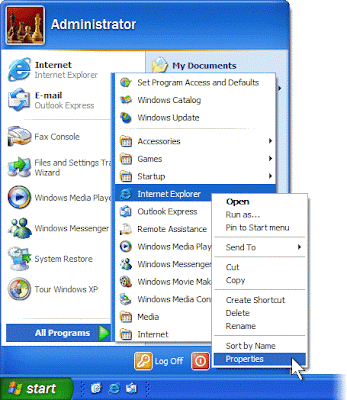
Article copyright BookOfTips.Blogspot.Com - Find helpful tips that can help you with your daily activities. All rights reserved. No part of an article may be reproduced without the prior permission.