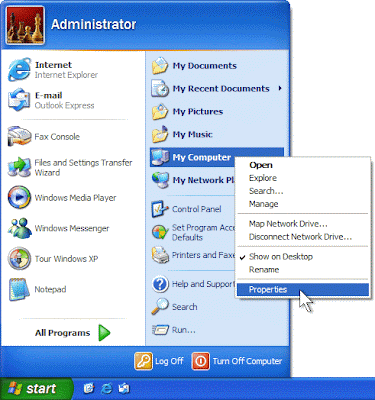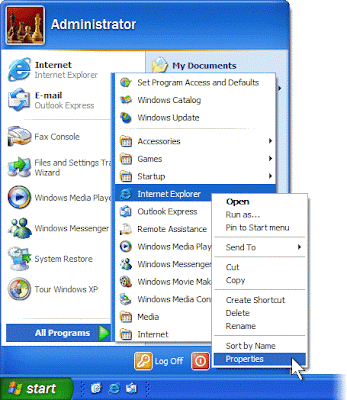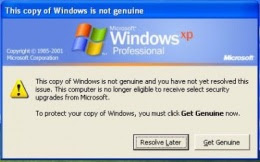If you're new here, you may want to subscribe to my RSS feed. One advantage of subscribing to RSS feeds is that you don't have to constantly re-visit this site to check for updates within specific sections you might be interested in because your browser or Feed reader will do this for you automatically on a regular basis plus you can even get email notification. Thanks for visiting!
[View FULL Article]
Microsoft Windows XP uses many visual effects to provide a rich, friendly interface. One of these settings allows menus to fade into view when you open them. This visual effect is so smooth that you may never have noticed it; however, the effect does cause menus to take a little longer to appear.
On a fast computer, this shouldn't be an issue. But on a computer that isn’t responding as quickly as you'd like, you can make menus display faster.
To speed up menu display
1. Click Start. Right-click My Computer, and then click Properties.
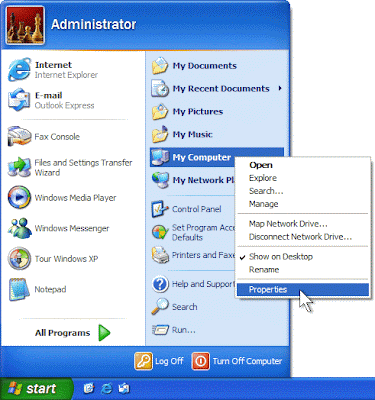
Article copyright BookOfTips.Blogspot.Com - Find helpful tips that can help you with your daily activities. All rights reserved. No part of an article may be reproduced without the prior permission.


|
Posted in
Microsoft Windows Tips
|
If you're new here, you may want to subscribe to my RSS feed. One advantage of subscribing to RSS feeds is that you don't have to constantly re-visit this site to check for updates within specific sections you might be interested in because your browser or Feed reader will do this for you automatically on a regular basis plus you can even get email notification. Thanks for visiting!
[View FULL Article]
The mouse, one of the greatest advances in computing history, provides you with an intuitive point-and-click method for using your computer. Depending on the type of work you're doing, however, sometimes using a mouse actually slows you down. If you are a good typist, taking your hands away from the keyboard to move the mouse can use up a few seconds. Over the course of a full day, you could save several minutes by using keyboard shortcuts instead of the mouse.
You can use your keyboard instead of your mouse to do these three tasks:
• Start a program
• Navigate menus
• Minimize, maximize, and close windows
Start a program using a keyboard shortcut
The Start menu is great for finding programs, but its multiple levels of folders can be time consuming to navigate. If there is a program you start frequently, you should set a keyboard shortcut for it so that you can start the program without taking your hands off the keyboard.
To set a keyboard shortcut to start a program
1. Click the Start menu, and then click All Programs. Right-click the program that you want to start with a keyboard shortcut, and then click Properties.
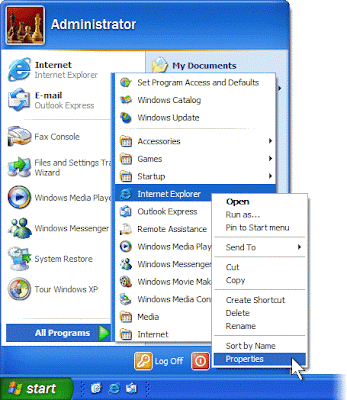
Article copyright BookOfTips.Blogspot.Com - Find helpful tips that can help you with your daily activities. All rights reserved. No part of an article may be reproduced without the prior permission.


|
Posted in
Microsoft Windows Tips
|
If you're new here, you may want to subscribe to my RSS feed. One advantage of subscribing to RSS feeds is that you don't have to constantly re-visit this site to check for updates within specific sections you might be interested in because your browser or Feed reader will do this for you automatically on a regular basis plus you can even get email notification. Thanks for visiting!
[View FULL Article]
You've read the reviews and digested the key feature enhancements and operational changes. Now it's time to delve a bit deeper and uncover some of Windows XP's secrets.
1. It boasts how long it can stay up. Whereas previous versions of Windows were coy about how long they went between boots, XP is positively proud of its stamina. Go to the Command Prompt in the Accessories menu from the All Programs start button option, and then type 'systeminfo'. The computer will produce a lot of useful info, including the uptime. If you want to keep these, type 'systeminfo > info.txt'. This creates a file called info.txt you can look at later with Notepad. (Professional Edition only).
2. You can delete files immediately, without having them move to the Recycle Bin first. Go to the Start menu, select Run... and type 'gpedit.msc'; then select User Configuration, Administrative Templates, Windows Components, Windows Explorer and find the Do not move deleted files to the Recycle Bin setting. Set it. Poking around in gpedit will reveal a great many interface and system options, but take care -- some may stop your computer behaving as you wish. (Professional Edition only).
3. You can lock your XP workstation with two clicks of the mouse. Create a new shortcut on your desktop using a right mouse click, and enter 'rundll32.exe user32.dll,LockWorkStation' in the location field. Give the shortcut a name you like. That's it -- just double click on it and your computer will be locked. And if that's not easy enough, Windows key + L will do the same.
4. XP hides some system software you might want to remove, such as Windows Messenger, but you can tickle it and make it disgorge everything. Using Notepad or Edit, edit the text file /windows/inf/sysoc.inf, search for the word 'hide' and remove it. You can then go to the Add or Remove Programs in the Control Panel, select Add/Remove Windows Components and there will be your prey, exposed and vulnerable.
5. For those skilled in the art of DOS batch files, XP has a number of interesting new commands. These include 'eventcreate' and 'eventtriggers' for creating and watching system events, 'typeperf' for monitoring performance of various subsystems, and 'schtasks' for handling scheduled tasks. As usual, typing the command name followed by /? will give a list of options -- they're all far too baroque to go into here.
6. XP has IP version 6 support -- the next generation of IP. Unfortunately this is more than your ISP has, so you can only experiment with this on your LAN. Type 'ipv6 install' into Run... (it's OK, it won't ruin your existing network setup) and then 'ipv6 /?' at the command line to find out more. If you don't know what IPv6 is, don't worry and don't bother.
7. You can at last get rid of tasks on the computer from the command line by using 'taskkill /pid' and the task number, or just 'tskill' and the process number. Find that out by typing 'tasklist', which will also tell you a lot about what's going on in your system.
8. XP will treat Zip files like folders, which is nice if you've got a fast machine. On slower machines, you can make XP leave zip files well alone by typing 'regsvr32 /u zipfldr.dll' at the command line. If you change your mind later, you can put things back as they were by typing 'regsvr32 zipfldr.dll'.
9. XP has ClearType -- Microsoft's anti-aliasing font display technology -- but doesn't have it enabled by default. It's well worth trying, especially if you were there for DOS and all those years of staring at a screen have given you the eyes of an astigmatic bat. To enable ClearType, right click on the desktop, select Properties, Appearance, Effects, select ClearType from the second drop-down menu and enable the selection. Expect best results on laptop displays. If you want to use ClearType on the Welcome login screen as well, set the registry entry HKEY_USERS/.DEFAULT/Control Panel/Desktop/FontSmoothingType to 2.
10. You can use Remote Assistance to help a friend who's using network address translation (NAT) on a home network, but not automatically. Get your pal to email you a Remote Assistance invitation and edit the file. Under the RCTICKET attribute will be a NAT IP address, like 192.168.1.10. Replace this with your chum's real IP address -- they can find this out by going to www.whatismyip.com -- and get them to make sure that they've got port 3389 open on their firewall and forwarded to the errant computer.
11. You can run a program as a different user without logging out and back in again. Right click the icon, select Run As... and enter the user name and password you want to use. This only applies for that run. The trick is particularly useful if you need to have administrative permissions to install a program, which many require. Note that you can have some fun by running programs multiple times on the same system as different users, but this can have unforeseen effects.
12. Windows XP can be very insistent about you checking for auto updates, registering a Passport, using Windows Messenger and so on. After a while, the nagging goes away, but if you feel you might slip the bonds of sanity before that point, run Regedit, go to HKEY_CURRENT_USER/Software/Microsoft/Windows/Current Version/Explorer/Advanced and create a DWORD value called EnableBalloonTips with a value of 0.
13. You can start up without needing to enter a user name or password. Select Run... from the start menu and type 'control userpasswords2', which will open the user accounts application. On the Users tab, clear the box for Users Must Enter A User Name And Password To Use This Computer, and click on OK. An Automatically Log On dialog box will appear; enter the user name and password for the account you want to use.
14. Internet Explorer 6 will automatically delete temporary files, but only if you tell it to. Start the browser, select Tools / Internet Options... and Advanced, go down to the Security area and check the box to Empty Temporary Internet Files folder when browser is closed.
15. XP comes with a free Network Activity Light, just in case you can't see the LEDs twinkle on your network card. Right click on My Network Places on the desktop, then select Properties. Right click on the description for your LAN or dial-up connection, select Properties, then check the Show icon in notification area when connected box. You'll now see a tiny network icon on the right of your task bar that glimmers nicely during network traffic.
16. The Start Menu can be leisurely when it decides to appear, but you can speed things along by changing the registry entry HKEY_CURRENT_USER/Control Panel/Desktop/MenuShowDelay from the default 400 to something a little snappier. Like 0.
17. You can rename loads of files at once in Windows Explorer. Highlight a set of files in a window, then right click on one and rename it. All the other files will be renamed to that name, with individual numbers in brackets to distinguish them. Also, in a folder you can arrange icons in alphabetised groups by View, Arrange Icon By... Show In Groups.
18. Windows Media Player will display the cover art for albums as it plays the tracks -- if it found the picture on the Internet when you copied the tracks from the CD. If it didn't, or if you have lots of pre-WMP music files, you can put your own copy of the cover art in the same directory as the tracks. Just call it folder.jpg and Windows Media Player will pick it up and display it.
19. Windows key + Break brings up the System Properties dialogue box; Windows key + D brings up the desktop; Windows key + Tab moves through the taskbar buttons.
20. The next release of Windows XP, codenamed Longhorn, is due out late next year or early 2003 and won't be much to write home about. The next big release is codenamed Blackcomb and will be out in 2003/2004.
Article copyright BookOfTips.Blogspot.Com - Find helpful tips that can help you with your daily activities. All rights reserved. No part of an article may be reproduced without the prior permission.


|
Posted in
Microsoft Windows Tips
|
If you're new here, you may want to subscribe to my RSS feed. One advantage of subscribing to RSS feeds is that you don't have to constantly re-visit this site to check for updates within specific sections you might be interested in because your browser or Feed reader will do this for you automatically on a regular basis plus you can even get email notification. Thanks for visiting!
[View FULL Article]
Viewing and exploring Web pages
F1 Display the Internet Explorer Help, or when in a dialog box, display context help on an item
F11 Toggle between Full Screen and regular view of the browser window
TAB Move forward through the items on a Web page, the Address bar, and the Links bar
SHIFT+TAB Move back through the items on a Web page, the Address bar, and the Links bar
ALT+HOME Go to your Home page
ALT+RIGHT ARROW Go to the next page
ALT+LEFT ARROW or
BACKSPACE Go to the previous page
SHIFT+F10 Display a shortcut menu for a link
CTRL+TAB or
F6 Move forward between frames
SHIFT+CTRL+TAB Move back between frames
UP ARROW Scroll toward the beginning of a document
DOWN ARROW Scroll toward the end of a document
PAGE UP Scroll toward the beginning of a document in larger increments
PAGE DOWN Scroll toward the end of a document in larger increments
HOME Move to the beginning of a document
END Move to the end of a document
CTRL+F Find on this page
F5 or
CTRL+R Refresh the current Web page only if the time stamp for the Web version and your locally stored version are different
CTRL+F5 Refresh the current Web page, even if the time stamp for the Web version and your locally stored version are the same
ESC Stop downloading a page
CTRL+O or
CTRL+L Go to a new location
CTRL+N Open a new window
CTRL+W Close the current window
CTRL+S Save the current page
CTRL+P Print the current page or active frame
ENTER Activate a selected link
CTRL+E Open Search in Explorer bar
CTRL+I Open Favorites in Explorer bar
CTRL+H Open History in Explorer bar
CTRL+click In History or Favorites bars, open multiple folders
Using the Address bar
Press this
To do this
ALT+D Select the text in the Address bar
F4 Display the Address bar history
CTRL+LEFT ARROW When in the Address bar, move the cursor left to the next logical break (. or /)
CTRL+RIGHT ARROW When in the Address bar, move the cursor right to the next logical break (. or /)
CTRL+ENTER Add "www." to the beginning and ".com" to the end of the text typed in the Address bar
UP ARROW Move forward through the list of AutoComplete matches
DOWN ARROW Move back through the list of AutoComplete matches
Working with favorites
Press this
To do this
CTRL+D Add the current page to your favorites
CTRL+B Open the Organize Favorites dialog box
ALT+UP ARROW Move selected item up in the Favorites list in the Organize Favorites dialog box
ALT+DOWN ARROW Move selected item down in the Favorites list in the Organize Favorites dialog box
Editing
Press this
To do this
CTRL+X Remove the selected items and copy them to the Clipboard
CTRL+C Copy the selected items to the Clipboard
CTRL+V Insert the contents of the Clipboard at the selected location
CTRL+A Select all items on the current Web page
Article copyright BookOfTips.Blogspot.Com - Find helpful tips that can help you with your daily activities. All rights reserved. No part of an article may be reproduced without the prior permission.


|
Posted in
Microsoft Windows Tips
|
If you're new here, you may want to subscribe to my RSS feed. One advantage of subscribing to RSS feeds is that you don't have to constantly re-visit this site to check for updates within specific sections you might be interested in because your browser or Feed reader will do this for you automatically on a regular basis plus you can even get email notification. Thanks for visiting!
[View FULL Article]
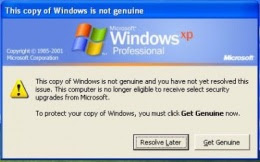
Windows genuine advantage notifications occur when your computer hasn't passed the validation test. The validation test can be failed due to being sold a pirated (non-genuine) copy of XP, or because you have changed your XP product key to a software-generated key, or sometimes it just happens for no reason at all. The failed validation installs three types of notifications on your computer: one on the log in screen, one log in timer, and one balloon. It also stops updates from Microsoft and disables your ability to install IE7 and Windows Media Player 11. This solution can get rid of all three notifications, even though you will still not be able to update through Windows Update. You will not be able to download things from Microsoft that requires a valid license either.
Article copyright BookOfTips.Blogspot.Com - Find helpful tips that can help you with your daily activities. All rights reserved. No part of an article may be reproduced without the prior permission.


|
Posted in
Microsoft Windows Tips
|